First steps
AWS Marketplace customers
Those customers that have decided to subscribe to Airflows Data Platform using AWS Marketplace will have an EC2 instance where Airflows platform has been installed through an AMI (Amazon Machine Image).
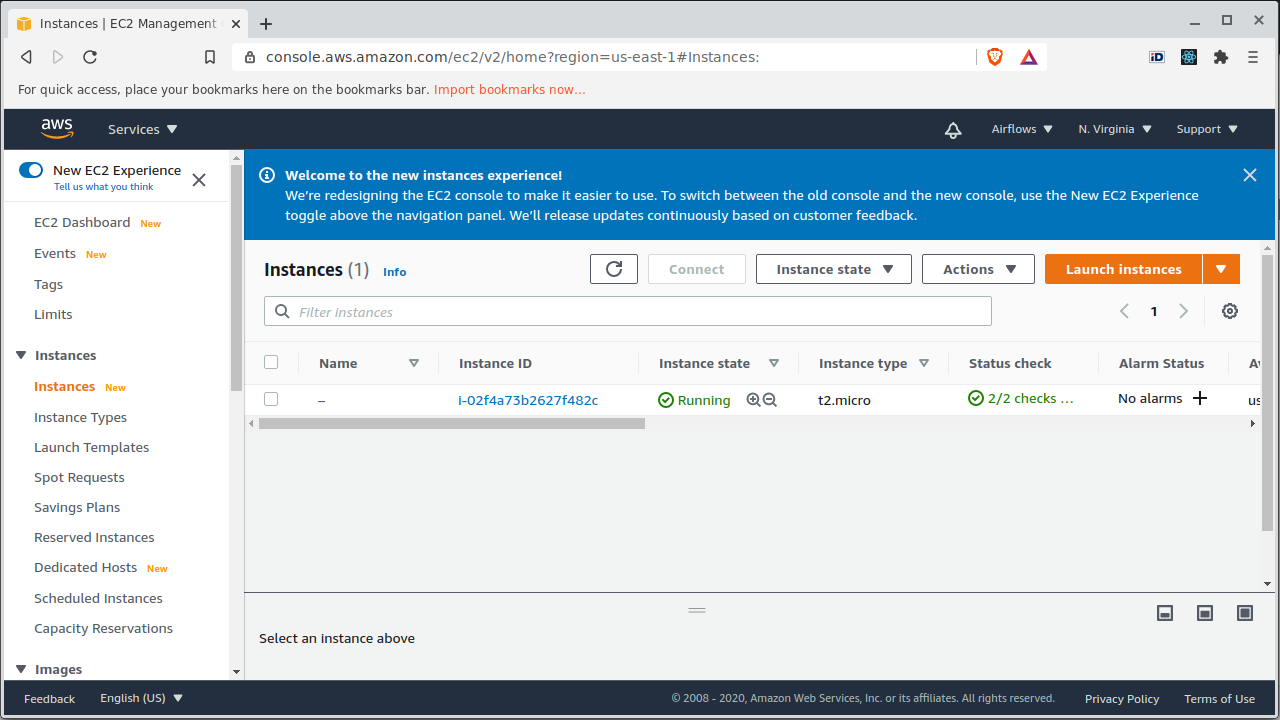
It is required for the EC2 instance to have HTTP (80) and HTTPS (443) ports open.
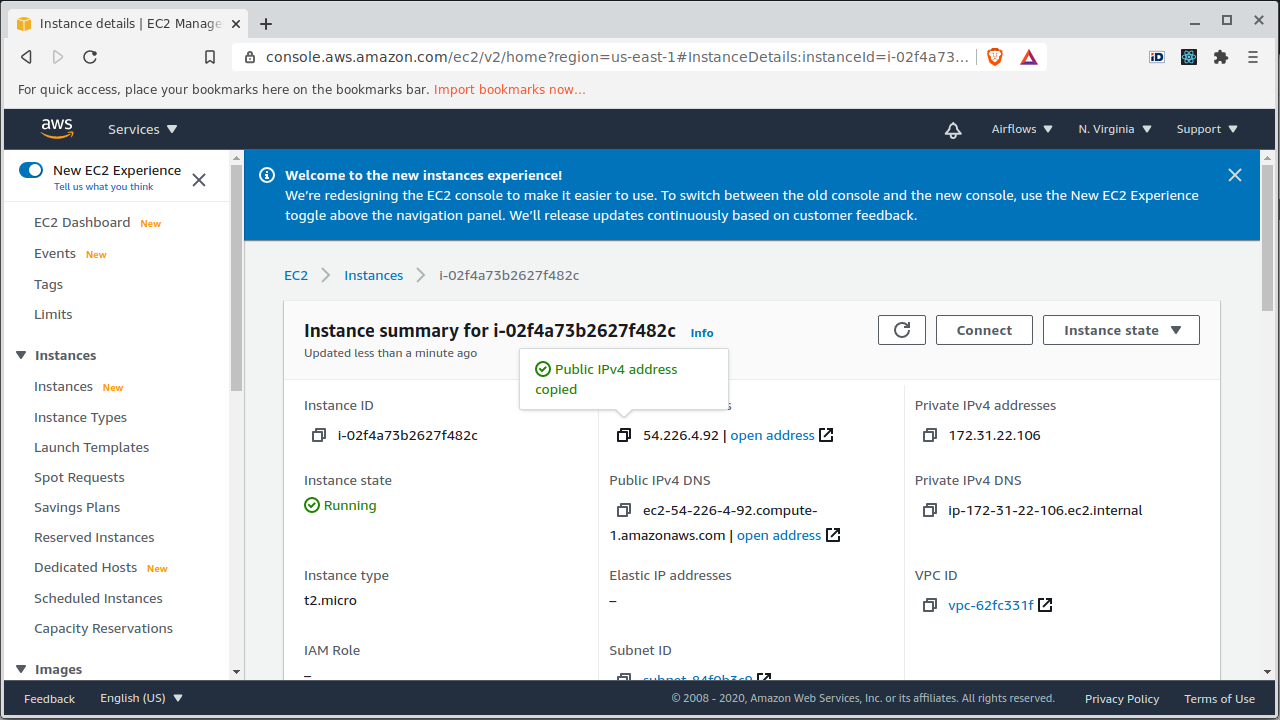
The platform can be accessed by entering the IPv4 address in the Internet browser.
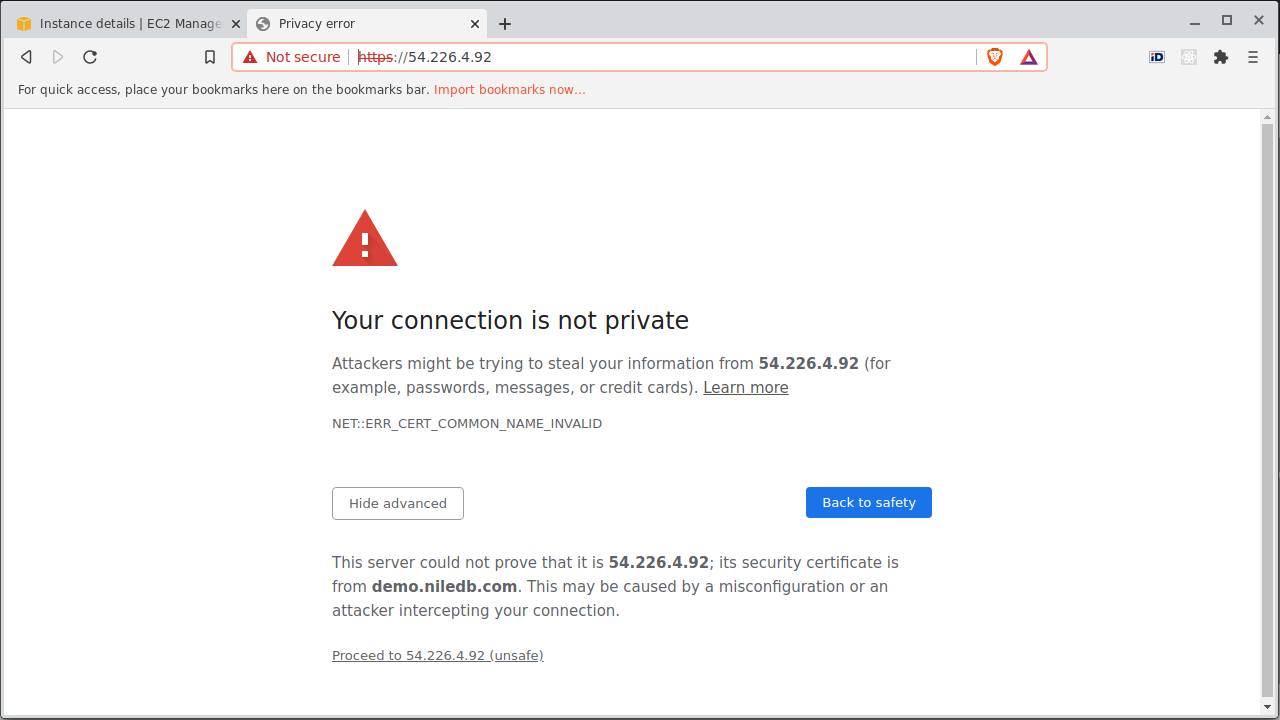
Please, accept this temporary SSL certificate until a valid FQDN is configured.
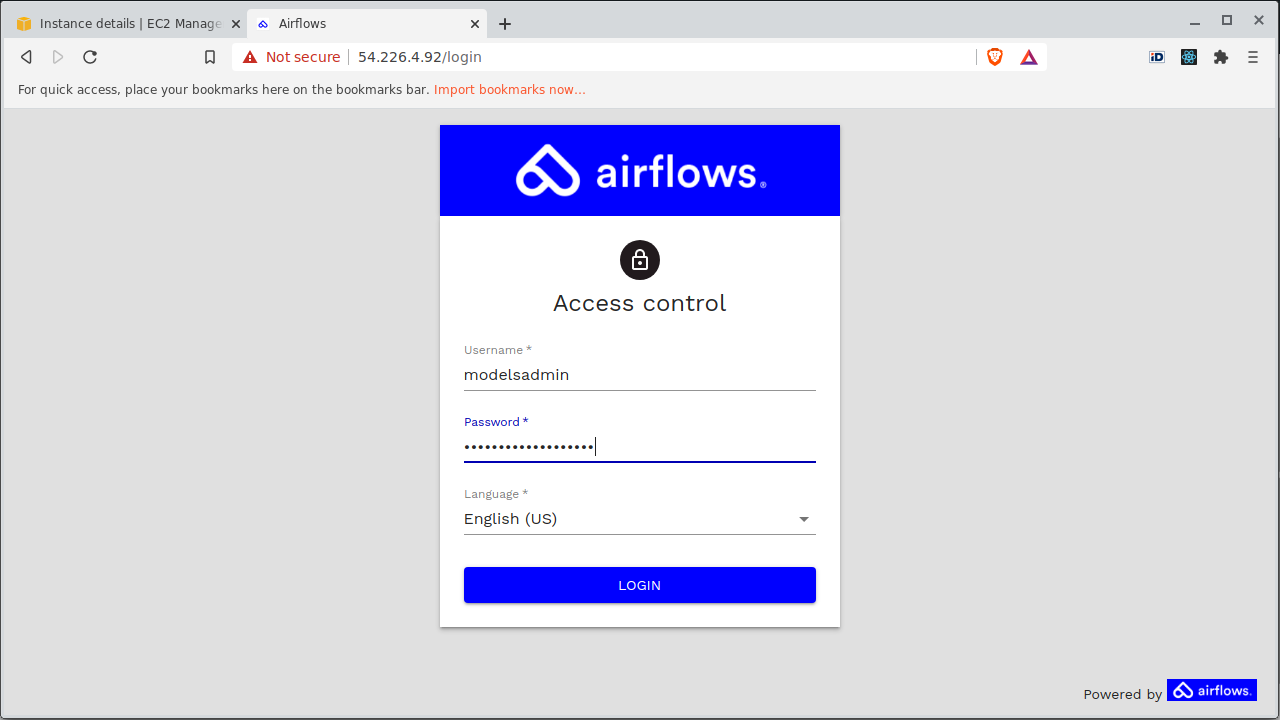
Log into the system
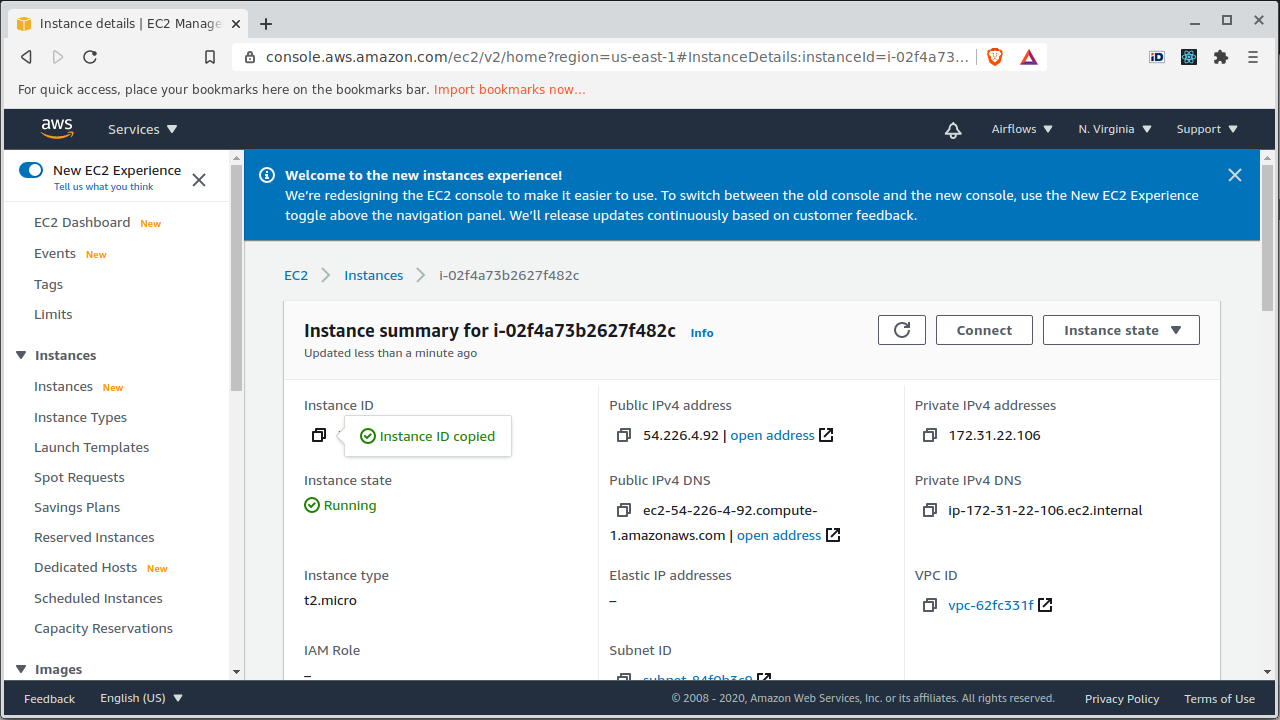
The first time the system is accessed, there is only one user "modelsadmin" with administration rights. The user's password is the EC2 instance id that can be found in the EC2 management console.
First steps for other customers
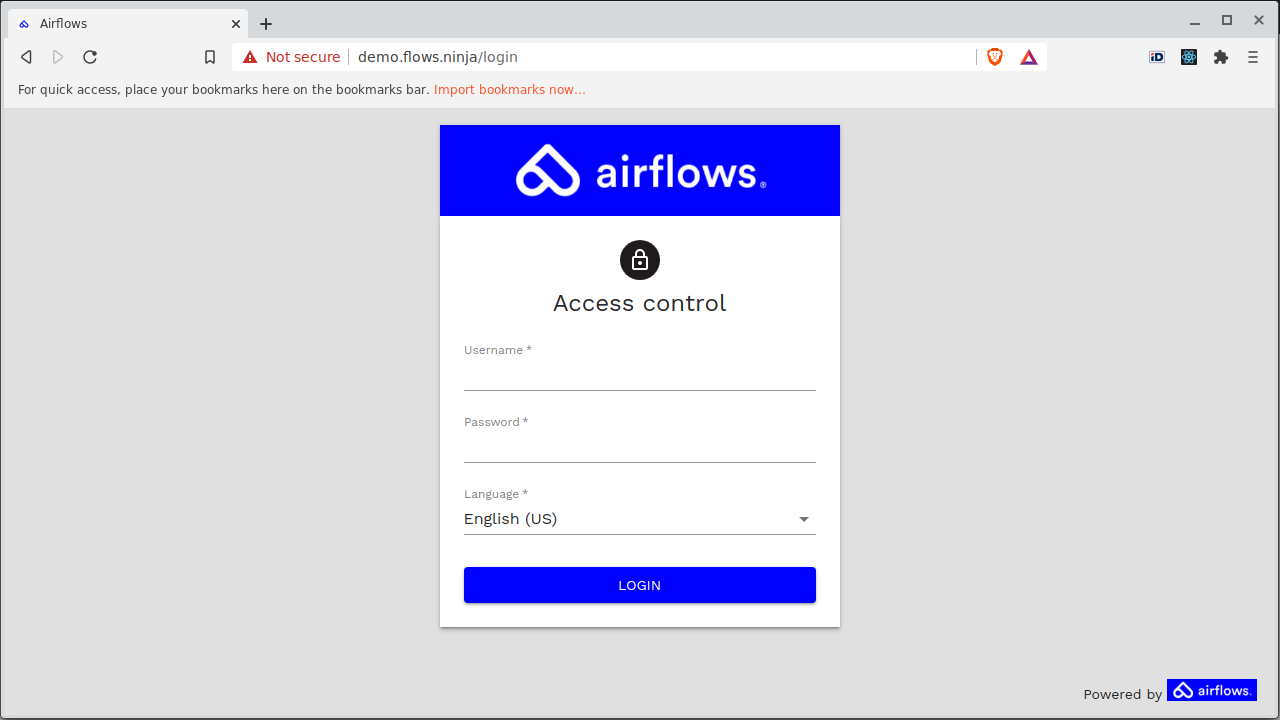
Customers who have obtained the Airflows subscription by other means can access the first time using the username "modelsadmin" and the password "Admin1234!". A password change will be requested the first time the system is accessed.
Valid SSL (Secure Sockets Layer) certificate and custom FQDN (Fully Qualified Domain Name)
When an SSL certificate is used, the information becomes unreadable to everyone except for the server you are sending the information to. This protects it from hackers and identity thieves.
In order to get a valid SSL certificate, a custom domain can be configured by following the steps below.
1. Register a domain:
In the example, Namecheap (https://www.namecheap.com/) has been used to register the domain "flows.ninja".
2. Create a record of type "A"
Next step is to create a record of type "A" with the desired hostname pointing to the IPv4 address of the instance.
In the example, the host name is "demo", the FQDN is "demo.flows.ninja", and the IPv4 address is 54.226.4.92.
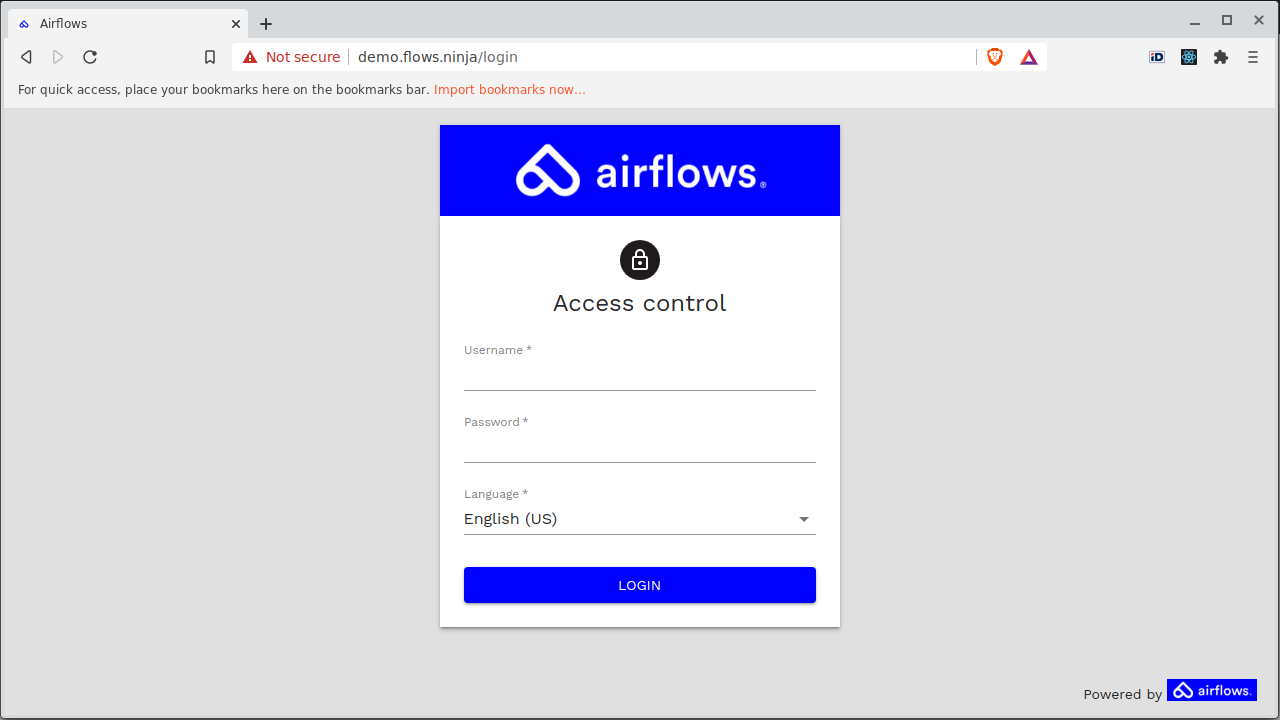
3. Update FQDN
Once access to Airflows with the desired FQDN (i.e. "demo.flows.ninja") is working, not before, the FQDN may be be introduced into "Admin tasks" in order to generate a valid SSL certificate.
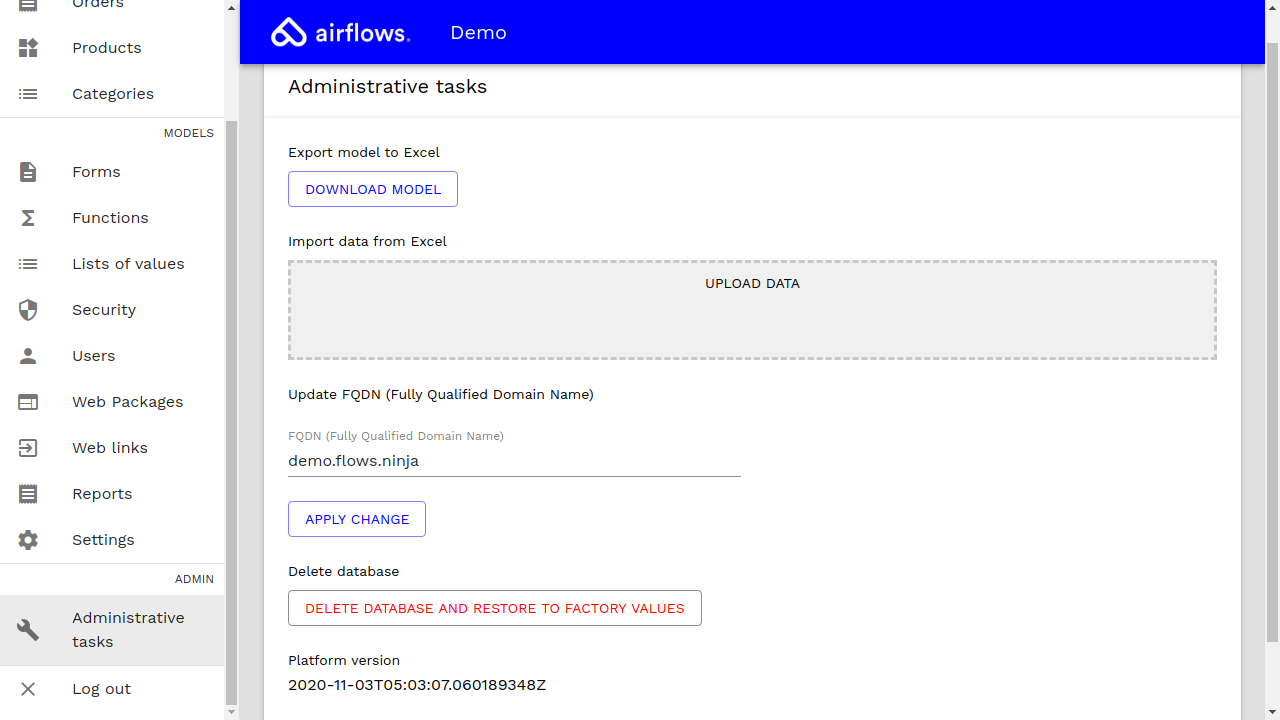
The new FQDN (i.e. "demo.flows.ninja") must be introduced in order to apply the change.
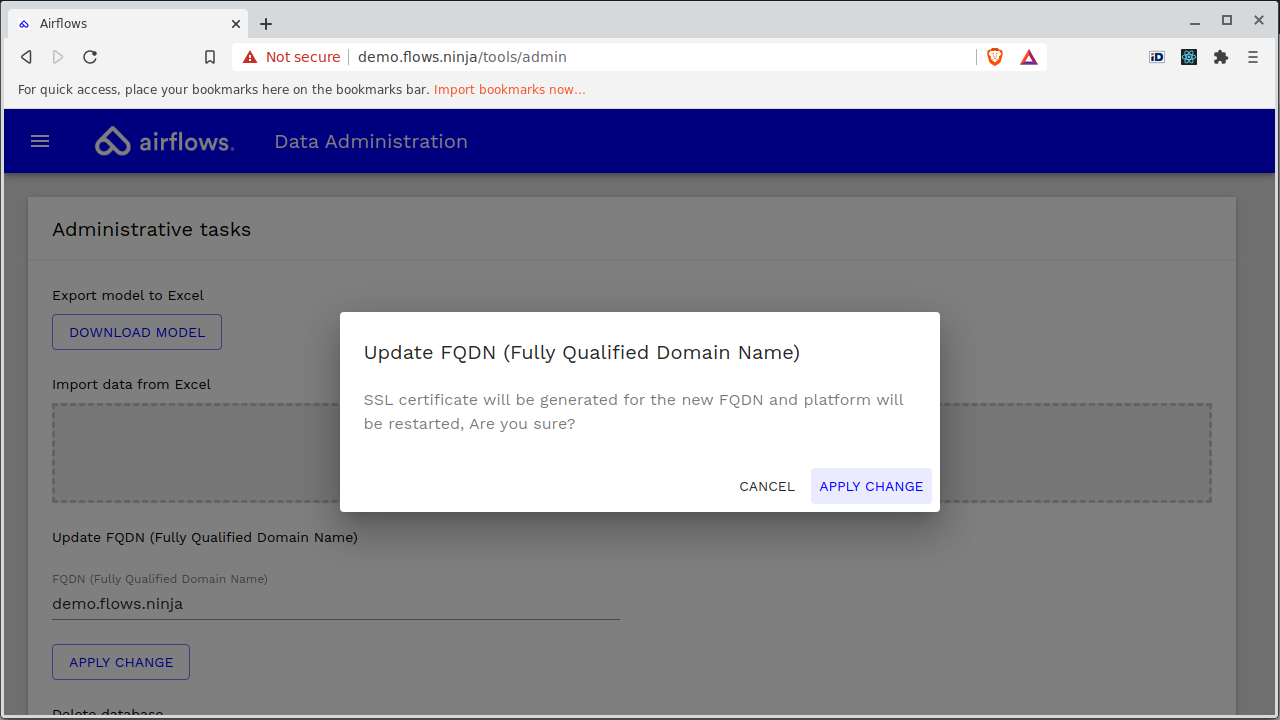
Once the change is applied, the service will be restarted, the certificate will be generated, the domain ownership will be checked, and the certificate will be installed.
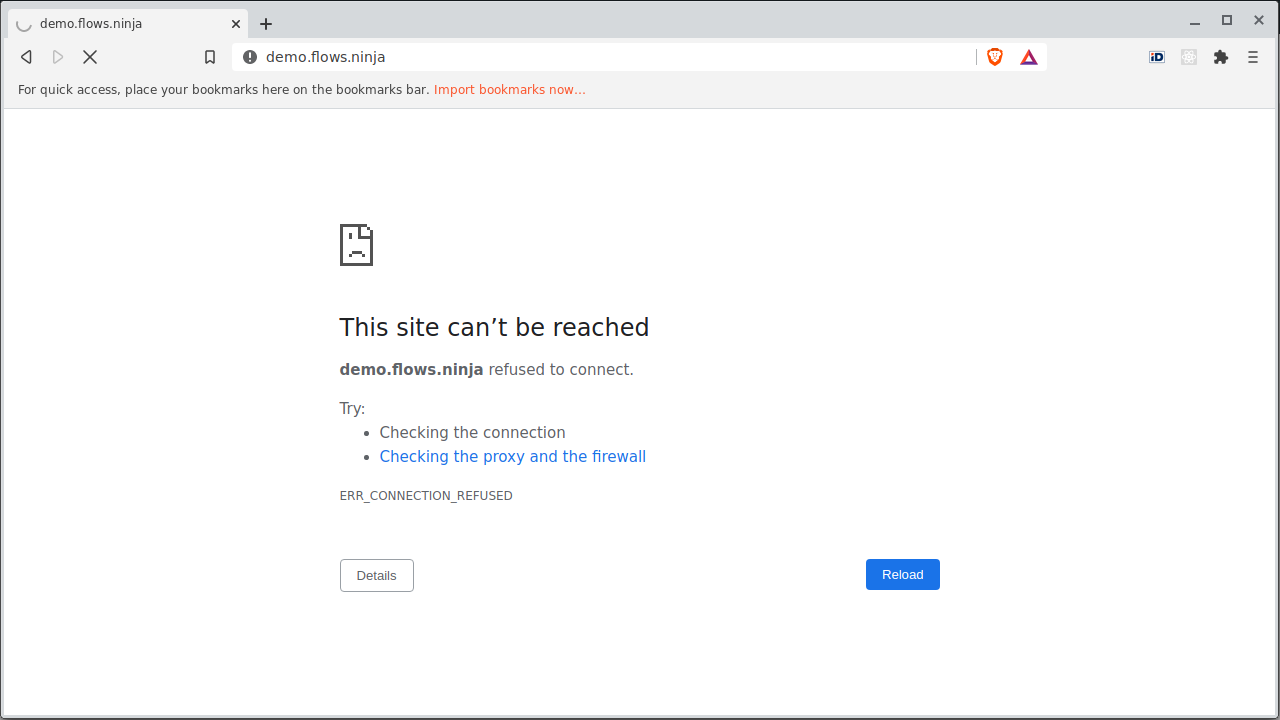
This process can take up to two minutes.
Note that in order to check the domain ownership it is required to have port HTTP (80) open.
4. SSL ready
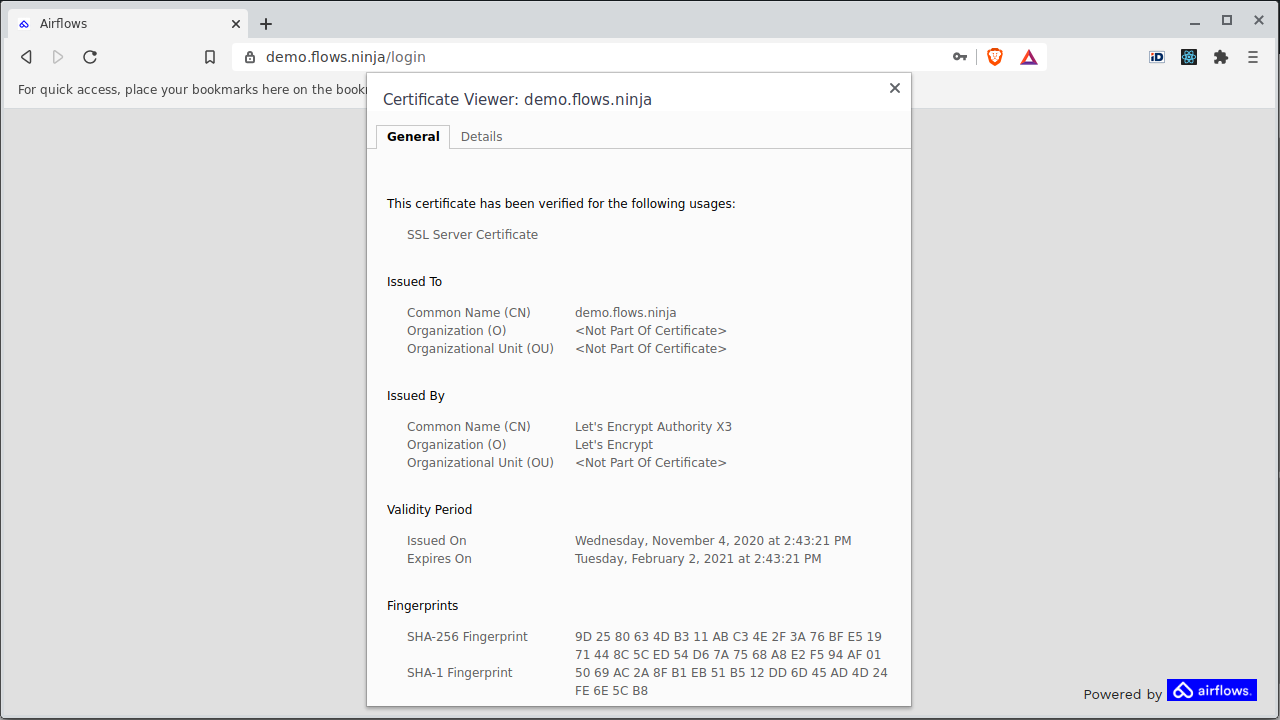
Once a valid certificate is installed and Airflows service is restarted, SSL will be ready to use. The SSL certificate will be automatically renewed before expiring.
Importing a model template
Start modeling from scratch or import a ready available sample model to get started learning about Airflows platform features.
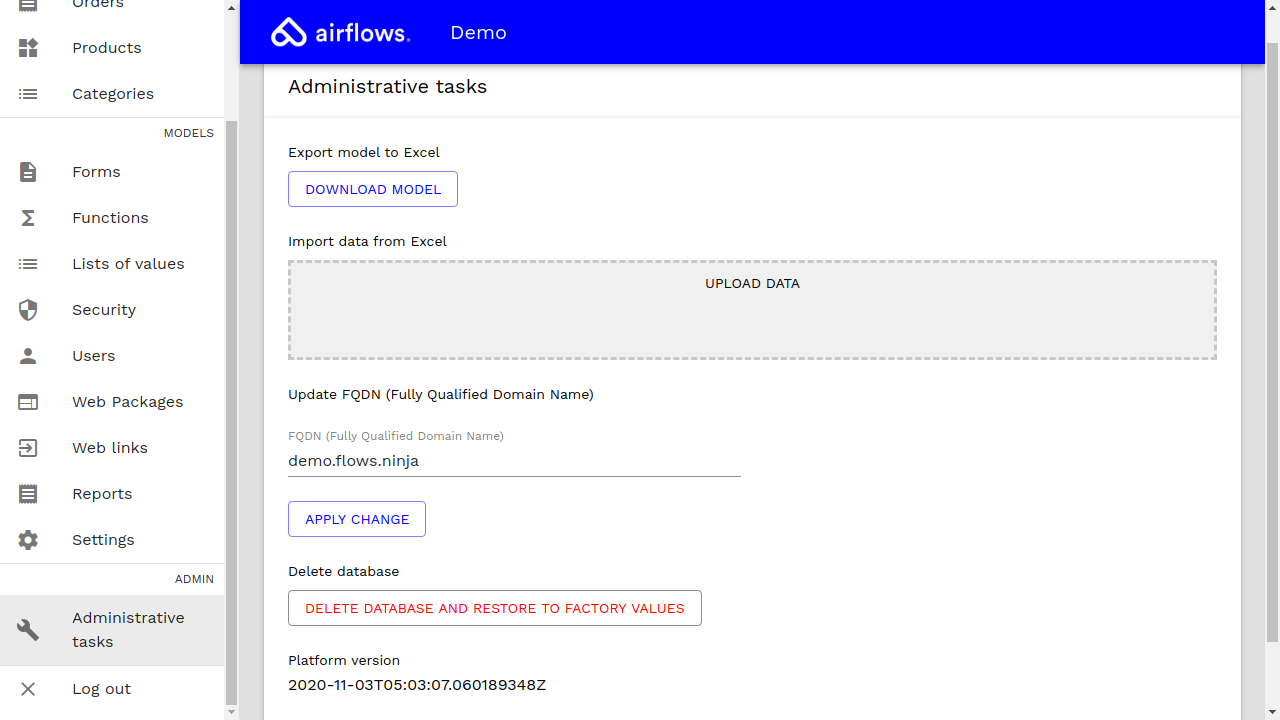
In order to import a demo model:
1. Download a demo model
A demo model may be downloaded from https://airflows.com/model-demo.xls.
2. Import the demo model
To import the model, the file can be dragged to the "Upload data" box or it can be selected from disk by clicking the same "Upload data" box.
Importing a dataset
In order to import sample data for the model:
1. Download sample data
Sample data may be downloaded from https://airflows.com/data-demo.xls.
2. Import the sample data
To import the sample data, the file can be dragged to the "Upload data" box or it can be selected from disk by clicking the same "Upload data" box.
Now, the platform is ready to review Airflows's main features.